Accessing Google Products
Using Your Work Email
Why Link Your Work Email Address with a Google Account?
Google Products such as Data Studio, Google Analytics and Google Tag Manager require a Google Account to gain access.
If you try and add someone without a Google account you will be prompted with this error; “Unable to add users. This email doesn’t match a Google Account. Please fix these issues in order to proceed.”
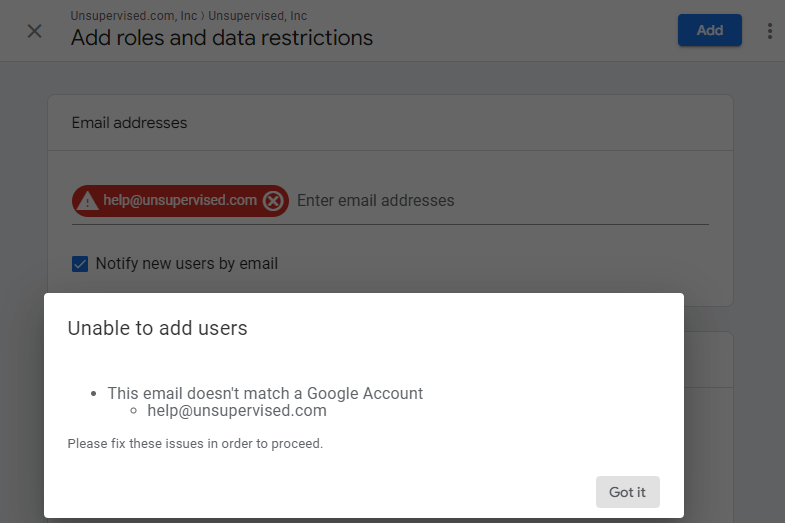
Some businesses allow employees to use personal gmail accounts to get around this. However, personal gmail accounts such as “nzgirl2001@gmail.com” or “agencyanalytics@gmail.com” make it difficult to know who actually has access to your data.
We recommend linking work email addresses with a Google account to access these products. This approach makes it easier for admins to monitor who has access to your products.
How To Link Your Non Gmail Account with Google
Step 1
Visit https://accounts.google.com/signup to create a new Google Account.
When asked to create a username, select “Use my current email address instead”:
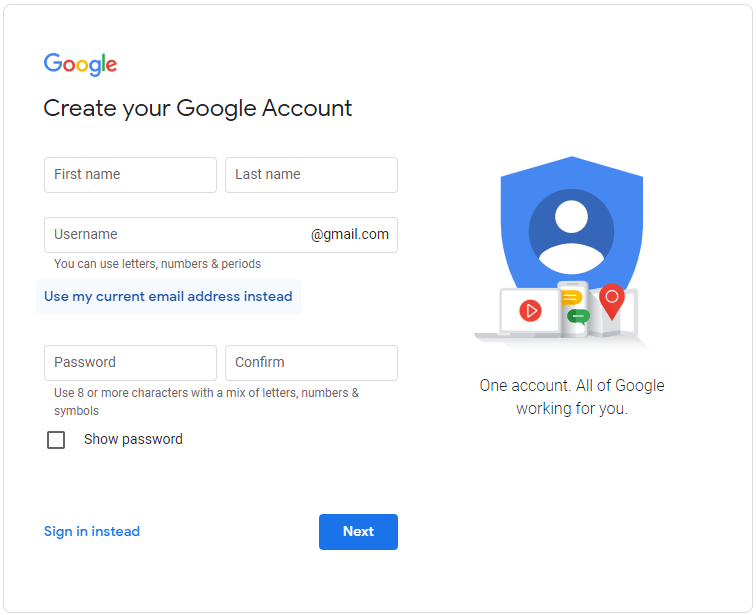
Step 2
Enter your first name, last name and work email address. Choose a strong password, confirm password and click “Next.”
Remember this password as that will be the password you use to access the required Google Products.
Step 3
A verification code will be emailed to your work email address. Enter this code into the verification box and click “Next.”
Step 4
Fill out the required personal information, click “Next” and accept the T&C’s.
Step 5
Your work email address is now successfully associated to a Google Account. Contact your Google Product administrator to grant you access to Google Products such as Data Studio, Google Analytics & Google Tag Manager.




